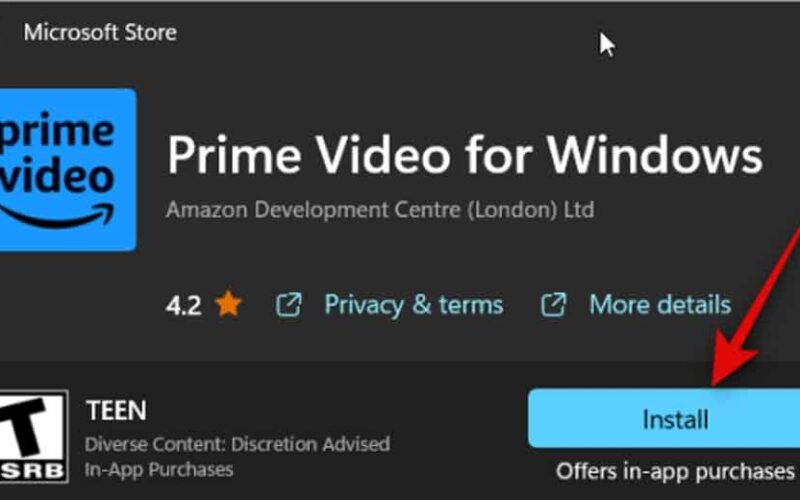Introduction
Streaming videos on Amazon Prime is a great way to enjoy the weekend time. To avoid interruption and ensure a smooth watching experience, many users want to download Amazon Prime movies and shows on their laptops. However, some people don’t know how to download videos from Amazon Prime or why the downloads not working sometimes.
This guide explores two practical methods to help you save Prime Video content for offline viewing – one is by using the official app and another without it. Whether you’re looking to enjoy movies without streaming or save content for long-term access, this article walks you through all the necessary steps. Let’s dive in!
Download Prime Videos on Laptop with App
The official Amazon Prime Video app offers built-in download functionality, allowing you to save contents directly from the profile page. However, Amazon Prime download limit is alongside within the official app, depending on your operating systems and subscription plans. You can check the detailed limits before getting into the downloading instructions.
Limitations of the Amazon Prime Video App
- Device Restriction: Only availablefor laptops running Windows 10/11 or macOS. You should install the app from Microsoft store or Apple store.
- Download Limits: You can only download content on two devices per account.
- Expiration Policy: Thedownloads expire within 30 days or 48 hours after playback begins.
- DRM Protection: Downloads are encryptedby DRM and cannot be transferred or backed up externally.
- No External Drive Support: You can’t choose a custom download folder like an external hard drive or USB.
Knowing the restrictions of Amazon Prime video download, you can check the following steps to save Prime video content on your laptop.
Step 1. Install the Prime Video app from Microsoft Store or Apple Store.
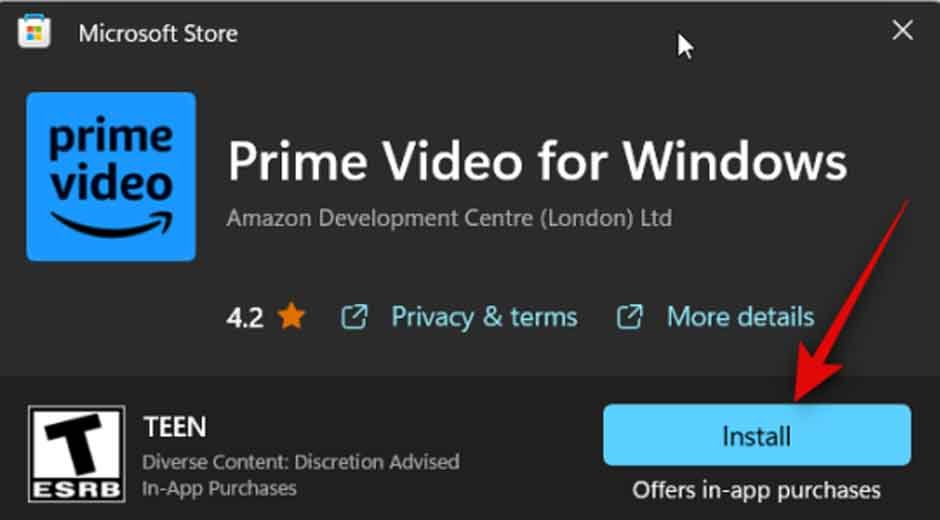
Step 2. Launch the app and log in with your Amazon Prime account credentials.
Step 3. Browse or search for the movie or TV show you want to download.
Step 4. Click the Download button next to the title. For series, you can download entire seasons together. In the downloading process, you will be prompted to select video quality: Best, Better, or Good, which affects your storage usage.
After downloading, you can go to the Downloads section in the app to watch offline.
Download Prime Videos on Laptop without App
As the Amazon Prime download constraints make the app solution less than ideal for who need more flexibility, you may wonder if it’s possible to make the downloads without limits. Yes, if you want to bypass the restrictions of the official app, Keeprix Video Downloader a better option. It is an easy-to-use Prime video downloader that allows you to download videos from Amazon Prime without app. Moreover, it supports downloading Amazon Prime videos to MP4 or MKV format, thus you can watch them offline in any player.
Follow the steps below to save content from Amazon Prime without limits.
Step 1. Visit the official Keeprix Video Downloader website and download the latest version for Windows or macOS.
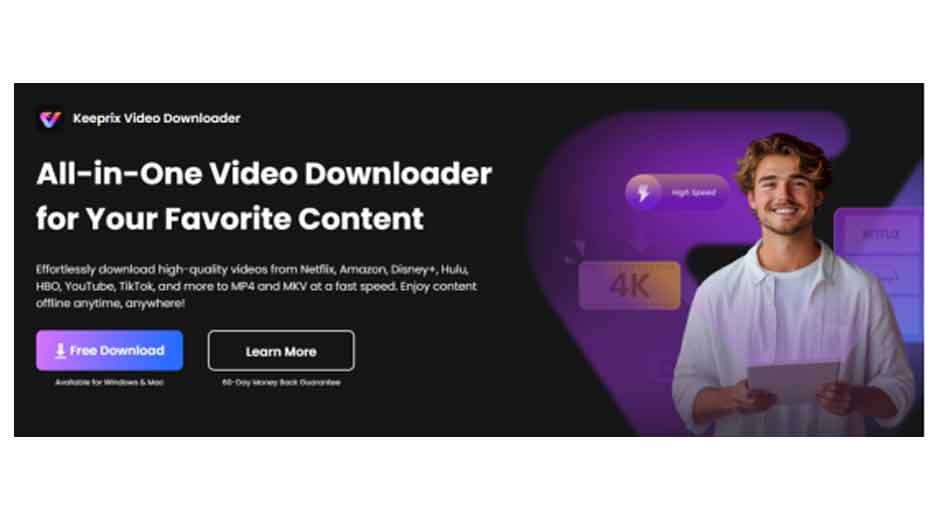
Step 2. Launch Keeprix Video Downloader and choose Amazon on the homepage.
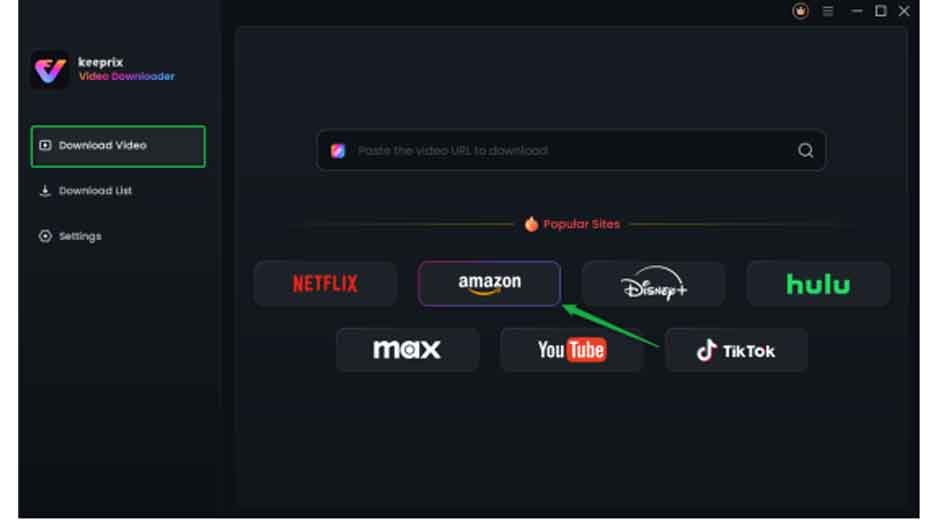
Step 3. Log into your Amazon account securely within the tool’s built-in browser.
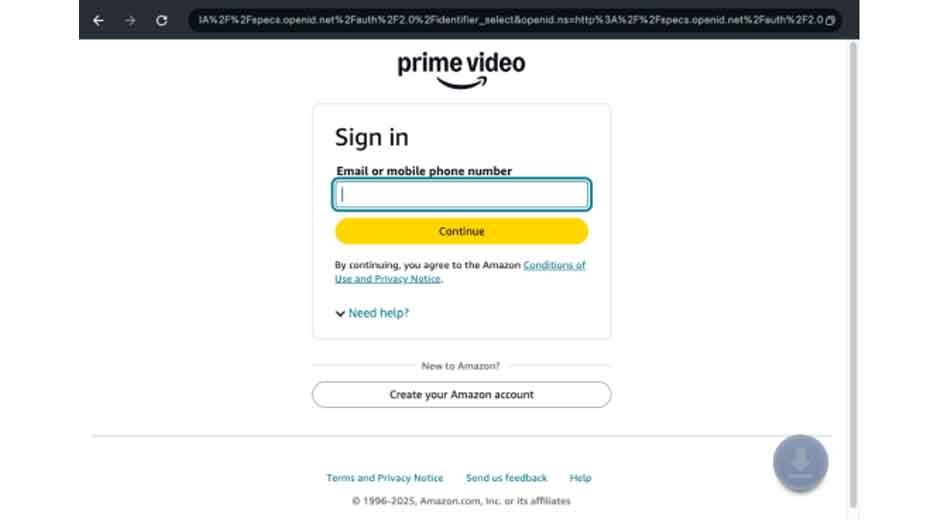
Step 4. Use the search bar or paste the URL of the video you want to download.
Step 5. Click the download button to start downloading videos from Amazon Prime. Here you can choose the download format (MP4 or MKV), and select video resolution.
Once finished downloading, you can find the videos in your local folder. If you don’t set the download path, it will be the default storage folder.
Downloading Amazon Prime videos without app offers a much more flexible way to enjoy Prime content offline without worrying about restrictions or expiration. You can download the videos for personal use only. It’s not allowed to share the downloads with others or for commercial use.
FAQs
- Why is there no download option on Amazon Prime?
If you can’t see the download option, it might be due to:
- You are using an unsupported browser or OS.
- The video is unavailable for download due to licensing restrictions.
- You’re logged into a non-Prime account or using a business profile.
Switch to the Prime Video app or use a third-party tool like Keeprix Video downloader for broader compatibility.
- Can I download Amazon Prime movies to an external hard drive?
The official app does not allow choosing custom download locations. However, Keeprix Video Downloader lets you save directly to an external hard drive, USB, or cloud directory, allowing you to manage the internal storage of your laptop.
- Why can’t I download more on Amazon Prime?
Once you have reached the maximum download titles, you will fail to download more on Amazon Prime. In this case, you can delete some watched titles and download more for offline watching.
Conclusion
Downloading Amazon Prime videos on a laptop is possible in two main ways, with or without the app. The official Prime Video app offers a basic offline experience, but it comes with several restrictions. For those who are looking for more freedom, better video quality, and long-term storage, Keeprix Video Downloader is the superior option. It allows you to download Amazon Prime videos on a laptop without app, supports cross-platform use, and removes DRM limitations. Hope this article helps to solve your problem and hope you can enjoy Amazon Prime offline watching!