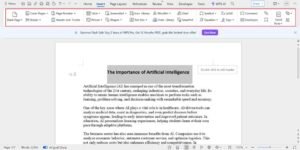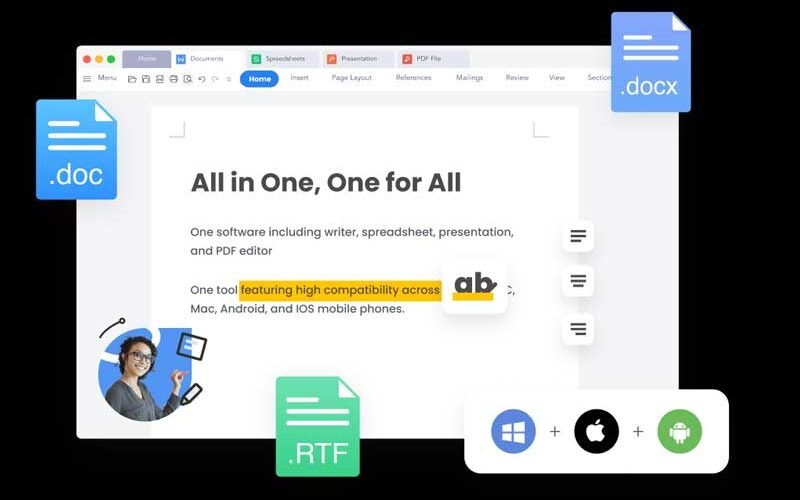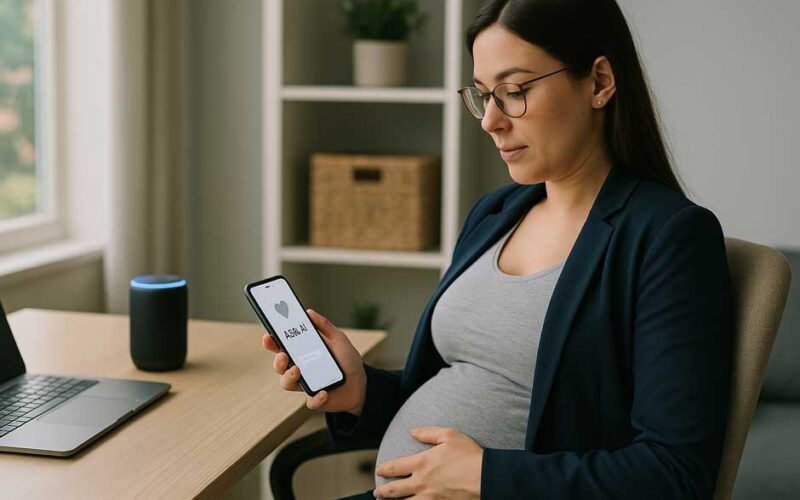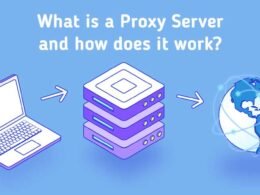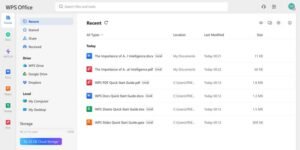
Interface and user-friendliness: old faces with alternative personalities
Microsoft Word: polished and familiar
Pros:
-
UI structure that is accepted by all organisations
-
Numerous integrated tutorials
-
Extensive toolbar customisation
Cons:
-
Bloated when performing little tasks
-
Older machines load more slowly
-
Requires a Microsoft 365 subscription for full access
WPS Office: lightweight and intuitive
Pros:
-
Blindingly fast and lean on system resources
-
Easily accessible for new users
-
Switching tabs to get between documents
Cons:
-
Some features are tucked away behind the premium version
File compatibility: no more “file can’t open” panic
-
WPS Office benefit: It provides complete viewing of Microsoft formats as well as PDF editing, allowing you to edit a resume and then export to PDF in a single step.
-
Microsoft Word benefit: If you’re working in a business Office 365 environment with collaboration, complete compatibility, and shared commenting is more consistent in native Word.
Templates and productivity tools
Microsoft Word: strong but buried
-
Advanced reference tools
-
In-built citation manager
-
Translation and review pane
WPS Office: ready-to-use design station
-
Resume assistant
-
One-click cloud backup
-
Batch export to PDF
Cloud and cross-device access
WPS Cloud
Microsoft OneDrive
Price and availability: free vs premium
Microsoft Word
-
Included in the Office 365 subscription (~US$99.99/year or US$9.99/month for personal users)
-
No standalone free version with full editing
WPS Office
-
Basic free version with 90% of Word’s functions
-
WPS Pro option (~$35.99/year) eliminates ads and unlocks additional tools
Step by step: How to replace Word with WPS on Windows
Step 1: Install WPS Office
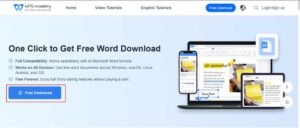
Step 2: Open your Word file
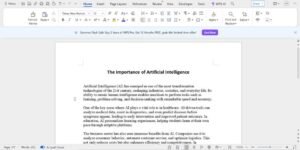
Step 3: Start editing or convert to PDF